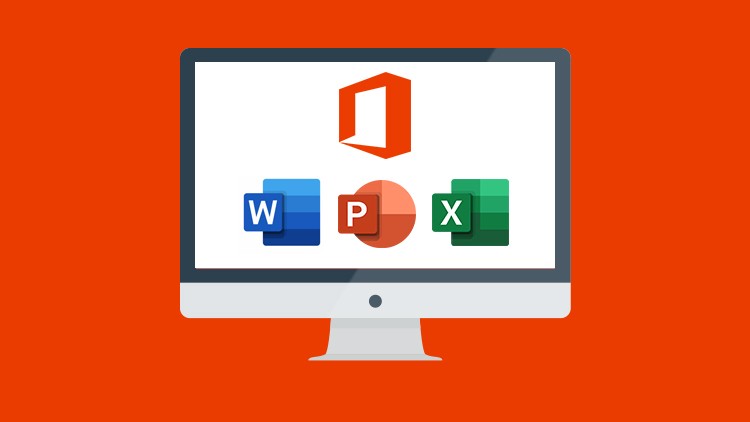جمع جزء: 1,134,000 تومان
- × 1 عدد: Product Management : Be a Product Manager and Get the Job - 189,000 تومان
- × 1 عدد: 30 Great Python Projects To Help You Master It In 2023 - 189,000 تومان
- × 1 عدد: آموزش تمرین امنیت لینوکس - 189,000 تومان
- × 1 عدد: Learn Basic Fundamentals of CCTV Systems - 189,000 تومان
- × 1 عدد: دوره یادگیری مبانی Ansible - 189,000 تومان
- × 1 عدد: آموزش مدیریت استارت آپ در لینوکس - 189,000 تومان