در حال حاضر محصولی در سبد خرید شما وجود ندارد.
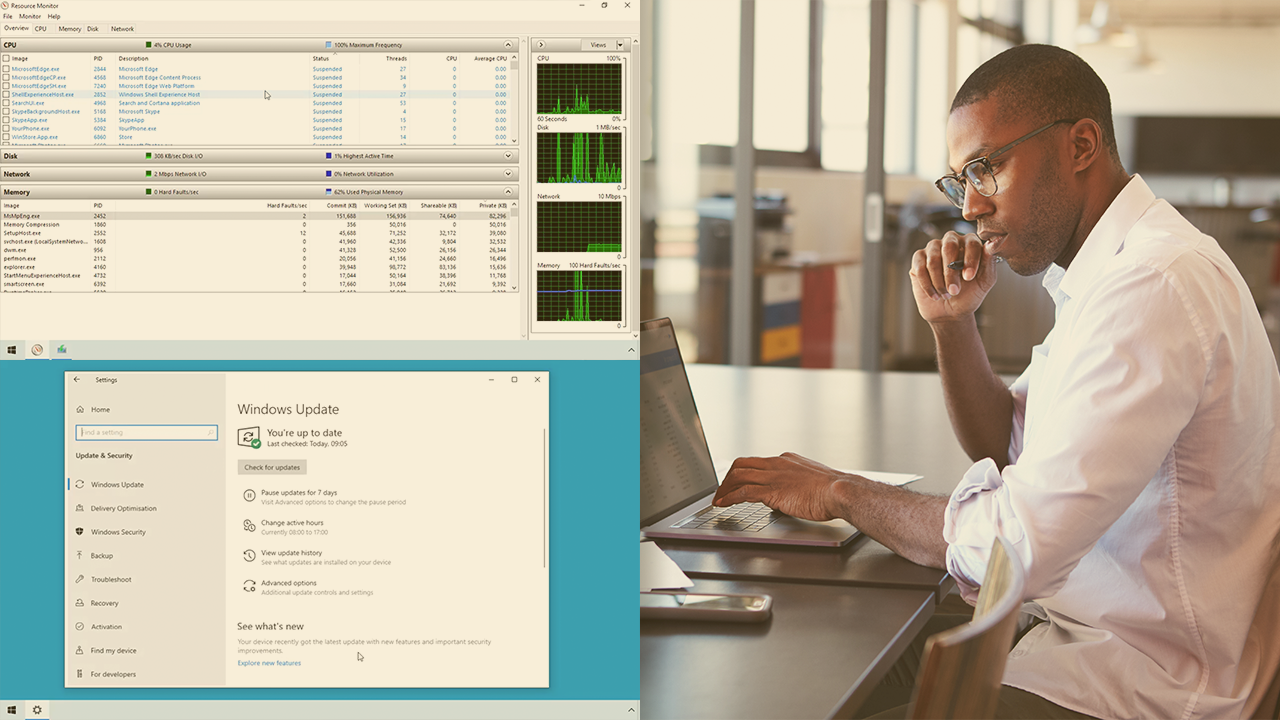
Effectively troubleshooting, diagnosing, and repairing problems with PCs is key to maintaining productivity in today's connected world. This course will get you started as a proficient troubleshooter for Windows 10 systems.
در این روش نیاز به افزودن محصول به سبد خرید و تکمیل اطلاعات نیست و شما پس از وارد کردن ایمیل خود و طی کردن مراحل پرداخت لینک های دریافت محصولات را در ایمیل خود دریافت خواهید کرد.


Windows Installation, Updating, and Recovery Troubleshooting

Windows 10 Troubleshooting, Part 2

Windows File System Troubleshooting

Troubleshooting Difficult Problems in Windows

Providing Troubleshooting Support for Windows Users

Windows Network Troubleshooting

Windows Software and Hardware Compatibility Troubleshooting

Windows Software and Hardware Compatibility Troubleshooting

Windows Registry Troubleshooting

Troubleshooting Windows Startup
اطلاع رسانی حذف دوره های قدیمی و تخفیفات نوروزی مشاهده