در حال حاضر محصولی در سبد خرید شما وجود ندارد.
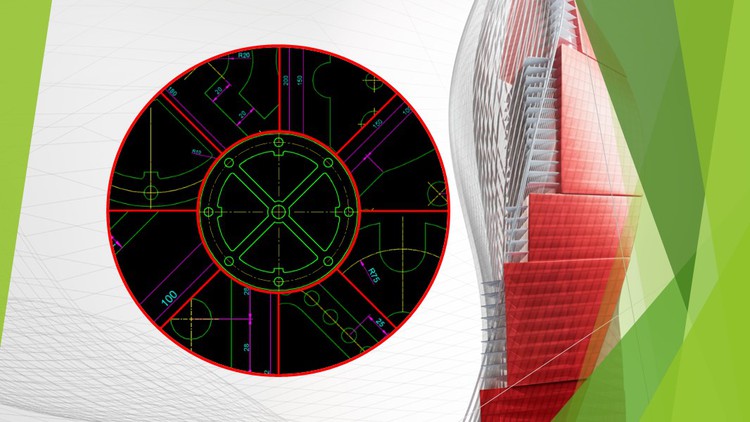
All AutoCAD 2D Tools & commands clearly explained and Practically made for all level students with Beginners Exercise
در این روش نیاز به افزودن محصول به سبد خرید و تکمیل اطلاعات نیست و شما پس از وارد کردن ایمیل خود و طی کردن مراحل پرداخت لینک های دریافت محصولات را در ایمیل خود دریافت خواهید کرد.


AutoCAD 2D&3D Smart House Exterior + Interior Design Course

AutoCAD 2D & 3D Modern House Design Course – 2

Revit Architecture Beginners Course + Estimate + Lumion

Tekla Structures Steel Project Based Training Course-3

AutoCAD 2D&3D Smart House Exterior + Interior Design Course

کورس یادگیری کامل Tekla Structure 2021

Tekla Structures Steel Project Based Training Course-1

پروژه طراحی سازه یک انبار بوسیله Tekla Structure

Tekla Structures Steel Project Based Training Course-2

AutoCAD 2D Drawing Practice Exercise Course For Beginners
✨ تا ۷۰% تخفیف با شارژ کیف پول 🎁
مشاهده پلن ها