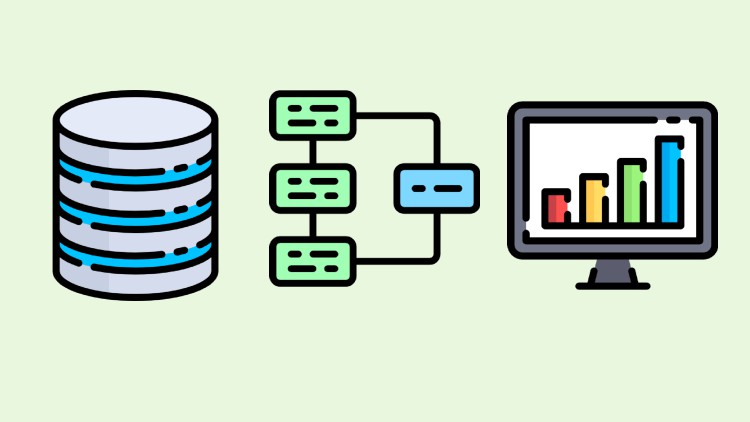1. What is Power BI
2. What is Power BI Desktop
3. Installing Power BI Desktop
4. Exploring Power BI Desktop Interface
5. Microsoft 365 Setup
6. Getting Started with Microsoft 365
7. Creating a new user account in Microsoft 365
8. Connecting to data sources.html
9.1 Financial+Sample (1).xlsx
9. Power BI Overview - Part 1
10. Power BI Overview - Part 2
11. Power BI Overview - Part 3
12. Components of Power BI
13. Building blocks of Power BI
14. Exploring Power BI Service
15. Connecting to online data
16. Clean and transform data - part 1
17. Clean and transform data - part 2
18. Combine data sources
19. Power BI Visualizations.html
20. Creating charts, graphs, and tables.html
21. Interactive visuals.html
22. Visualizing data - Part 1
23. Visualizing data - Part 2
24. Publishing report to Power BI Service
25.1 AccessDatabasePowerBI.zip
25. Connecting to Microsoft Access Data Source
26. Power Query Editor
27. Creating and managing Query Groups
28. Renaming Queries
29. Splitting Columns
30. Changing data types
31. Removing and reordering columns
32. Creating conditional columns
33.1 International.rar
33. Connecting to files in folder
34. Appending queries
35. Merging Queries
36. Query dependency view
37. Power BI Transformations.html
38. Data cleaning and transformations.html
39.1 Multi-Level-Spreadsheet.xlsx
39. Transforming less structured data
40. Creating tables
41.1 SalesByCountry.xlsx
41. Query Parameters
42. Data Modelling
43. Data Modeling in Power BI.html
44. Relationships in Power BI.html
45. Creating and managing data relationships
46. Creating calculated columns
47. Optimizing models for reporting
48. Applying Filters to Visualizations
49. Time Intelligence
50. Time intelligence functions.html
51. Introduction to DAX.html
52. Basic DAX functions and syntax.html
53. DAX measures and calculated columns.html
54. Advanced DAX.html
55. Filter and value DAX functions.html
56. Star Schema and Snowflake Schema.html