در حال حاضر محصولی در سبد خرید شما وجود ندارد.
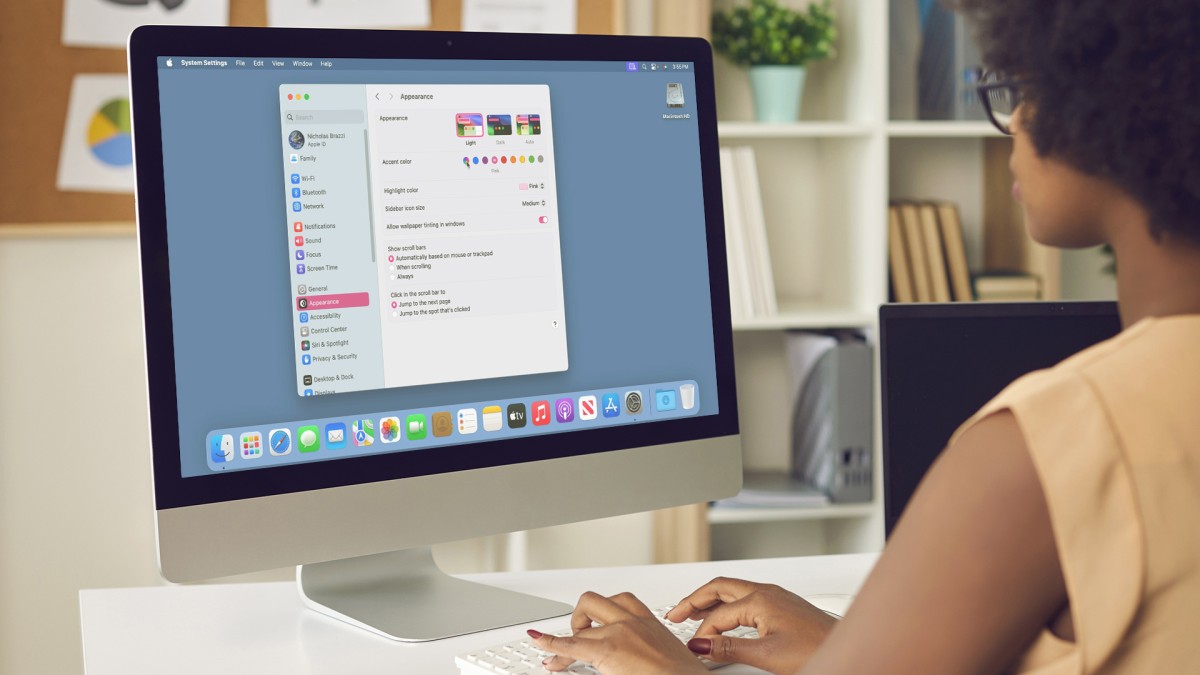
In this course, Nick Brazzi shows Apple fans everything they need to know about macOS Sonoma and offers in-depth guidance on all aspects of working with macOS devices. Learn about the new features in macOS Sonoma and how to upgrade, then get started setting up a new Mac, navigating the user interface, making adjustments in System Settings, connecting accessories, and more. Explore all the ways you can use the Finder and the desktop. Go over how to launch and use applications, as well as how to work with Mail, Calendar, Contacts, and more. Find out how to work with other bundled applications, install and manage various applications, and manage your notifications and widgets. Dive into ways you can use Voice Control and Siri for voice commands, as well as how to share files and data between devices. Plus, make sure you understand how to back up your files, set up Time Machine for automatic backups, and recover lost files.
در این روش نیاز به افزودن محصول به سبد خرید و تکمیل اطلاعات نیست و شما پس از وارد کردن ایمیل خود و طی کردن مراحل پرداخت لینک های دریافت محصولات را در ایمیل خود دریافت خواهید کرد.


Windows 11 Essential Training

Copilot for Windows: Leveraging your PC’s AI Assistant

iCloud Essential Training

Windows 11 Essential Training

macOS Sequoia Essential Training

Copilot in Teams: AI-Powered Collaboration

Microsoft 365 Chat: Get Secure Answers About Your Organization with AI

Microsoft Teams Tips and Tricks

Microsoft Teams Quick Tips

Windows 11 AI: Leveraging the New Bundled Apps
✨ تا ۷۰% تخفیف با شارژ کیف پول 🎁
مشاهده پلن ها