در حال حاضر محصولی در سبد خرید شما وجود ندارد.
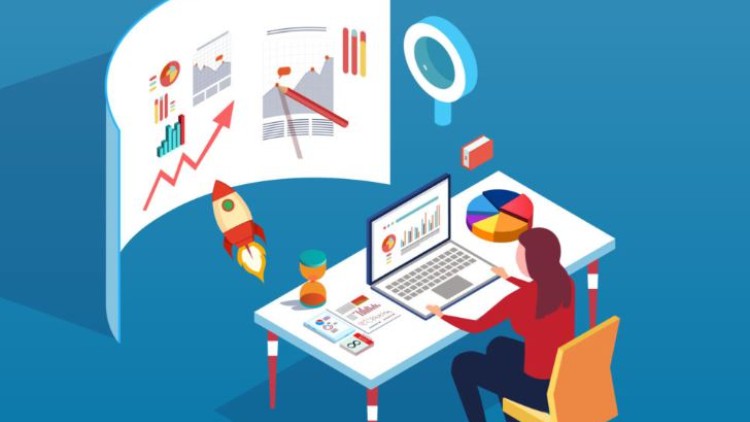
Prepare Data | Model Data | Visualize and Analyse Data | Deploy and Maintain Assets
در این روش نیاز به افزودن محصول به سبد خرید و تکمیل اطلاعات نیست و شما پس از وارد کردن ایمیل خود و طی کردن مراحل پرداخت لینک های دریافت محصولات را در ایمیل خود دریافت خواهید کرد.


Build web applications with Python,Flask,Django,Databases

BI Analyst Tools: (Excel, VBA, SQL, Power Query, Power BI)

Data Manipulation with Python, Pandas, R ,SQL and Alteryx

Become an SQL Data Engineer/Data Analyst

Build a SaaS: Develop a Subscription-Based App from scratch

Master Django: Build a Law Firm Management System

Power BI Developer (Power BI,DAX,Power Query,Datamodelling)

ETL Developer – (MySQL, Data Migration ,MS SQL Server, SSIS)

Build a Modern Contact Form with Python ,Flask and Oracle

Data Analysts Toolbox: Excel, SQL, Python, Power BI, Tableau
✨ تا ۷۰% تخفیف با شارژ کیف پول 🎁
مشاهده پلن ها