در حال حاضر محصولی در سبد خرید شما وجود ندارد.
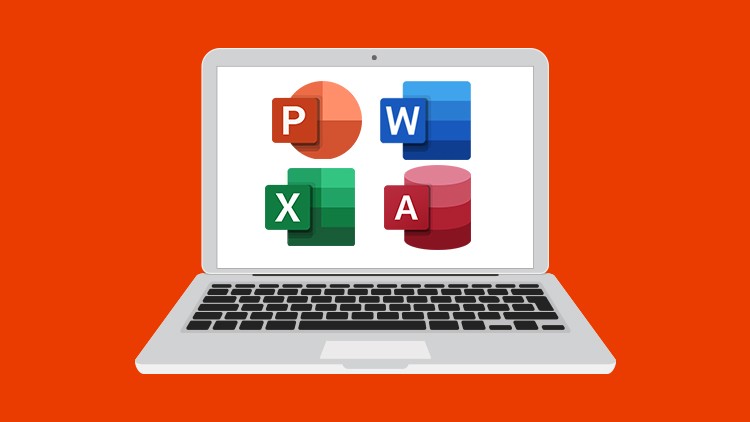
Learn the essentials of Microsoft Office in this 4-course bundle for Office 365 or Office 2019 users.
در این روش نیاز به افزودن محصول به سبد خرید و تکمیل اطلاعات نیست و شما پس از وارد کردن ایمیل خود و طی کردن مراحل پرداخت لینک های دریافت محصولات را در ایمیل خود دریافت خواهید کرد.


Using Generative AI for Images and Videos

Master Microsoft Outlook 2019, 2021 & 365

Advanced PivotTables and PivotCharts in Excel

Microsoft PowerPoint 365 Essentials

Microsoft Access 2021 Advanced: Expert Database Management

Microsoft Power BI for Beginners: Get Started with Power BI

Copilot in Microsoft 365 for Beginners
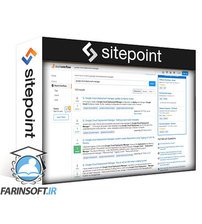
آموزش پیاده سازی و استفاده از DevOps بر روی کلود Google

Adobe Photoshop CC Advanced

QuickBooks Pro, QuickBooks Online, and Excel 5-Course Bundle
✨ تا ۷۰% تخفیف با شارژ کیف پول 🎁
مشاهده پلن ها