در حال حاضر محصولی در سبد خرید شما وجود ندارد.
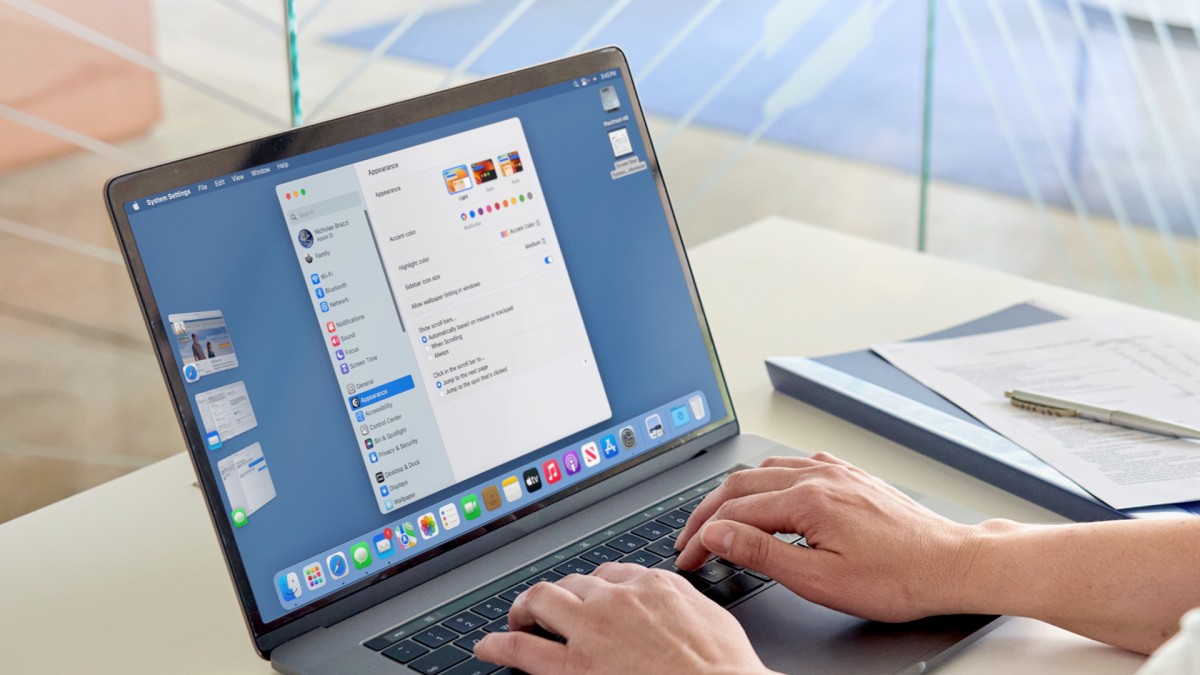
If you are buying a new Mac, upgrading your current Mac, or migrating from Windows, you’ll need to know the ins and outs of macOS Ventura, Apple’s latest operating system. Instructor Nick Brazzi provides a comprehensive overview, walking you through how to set up and configure your Mac, how to use Finder (a tool for browsing files and folders), as well as how to organize your desktop to maintain a clean workspace. He then shows you how to launch, use, and set preferences for applications; work with email and calendars; and search the web with Safari. Whether you're a Windows user looking to make the switch to Mac—or you're new to working with computers in general—this course can help you quickly get up to speed with the basics of the Mac operating system.
در این روش نیاز به افزودن محصول به سبد خرید و تکمیل اطلاعات نیست و شما پس از وارد کردن ایمیل خود و طی کردن مراحل پرداخت لینک های دریافت محصولات را در ایمیل خود دریافت خواهید کرد.


آموزش ورود به مایکروسافت آفیس 2019

آموزش کار با فایل ها در Microsoft Teams

فیلم یادگیری کامل Microsoft Teams

آموزش جامع امکانات و ابزارهای جدید Windows 10 ( بروز شده تا پایان نوامبر 2019 )
-main-resized.jpg)
راهنمای یادگیری سریع مایکروسافت تیمز

آموزش نکات و ترفندهای Microsoft Teams

آموزش مبانی کار با Windows 10
-main-resized.jpg)
کورس یادگیری کامل Team Collaboration in Office 365

آموزش جامع ویندوز 10 اکتبر

کورس یادگیری کامل iPad Pro 2019
✨ تا ۷۰% تخفیف با شارژ کیف پول 🎁
مشاهده پلن ها