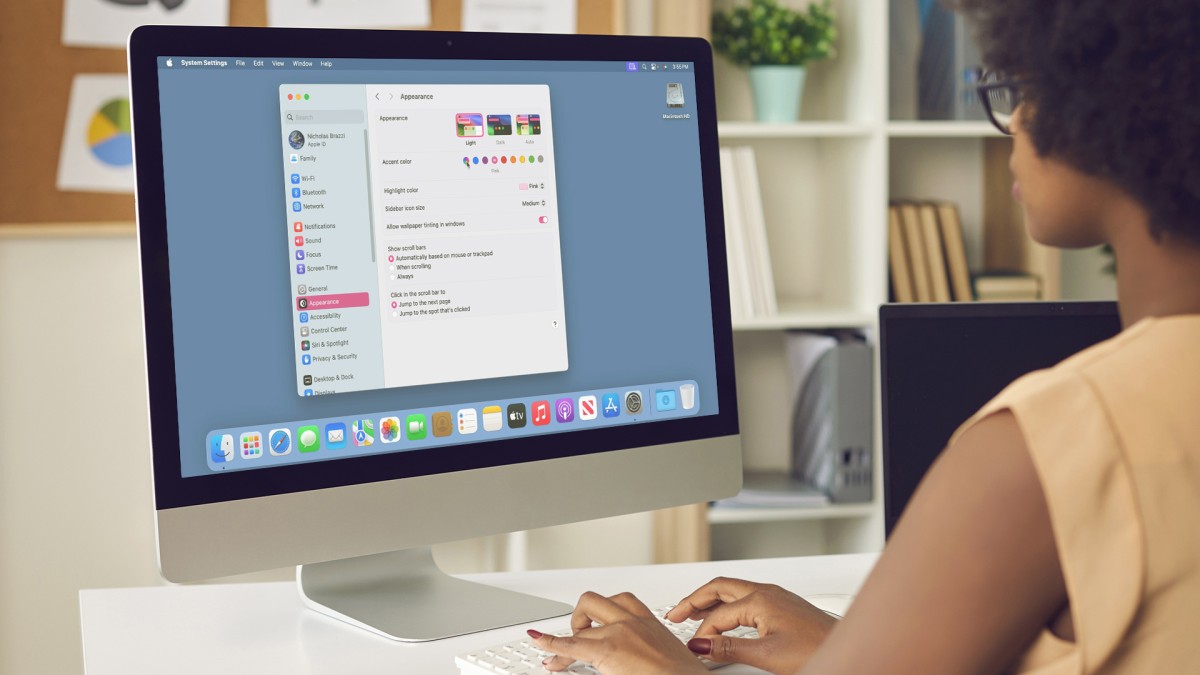جمع جزء: 756,000 تومان
- × 1 عدد: Microsoft Excel: Pivot Tables - Zero to Hero - 189,000 تومان
- × 1 عدد: آموزش نکات و ترفندهای Outlook 2019 - 189,000 تومان
- × 1 عدد: Cinematic Animation Using Blender And AI (Beginner Friendly) - 189,000 تومان
- × 1 عدد: AWS Certified Cloud Practitioner (CLF-C02) Complete Course - 189,000 تومان