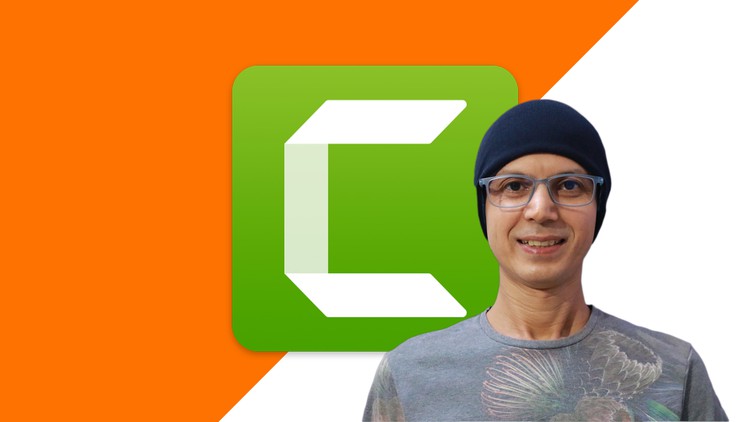جمع جزء: 756,000 تومان
- × 1 عدد: Leadership: Getting Started - 189,000 تومان
- × 1 عدد: Understanding, Implementing and Optimizing SAP Processes Tricks, Tips and Hacks - 189,000 تومان
- × 1 عدد: کورس یادگیری CompTIA Network+ (N10-008) : مباحث شبکه - 189,000 تومان
- × 1 عدد: Python Database Course: SQLite, PostgreSQL, MySQL,SQLAlchemy - 189,000 تومان