در حال حاضر محصولی در سبد خرید شما وجود ندارد.
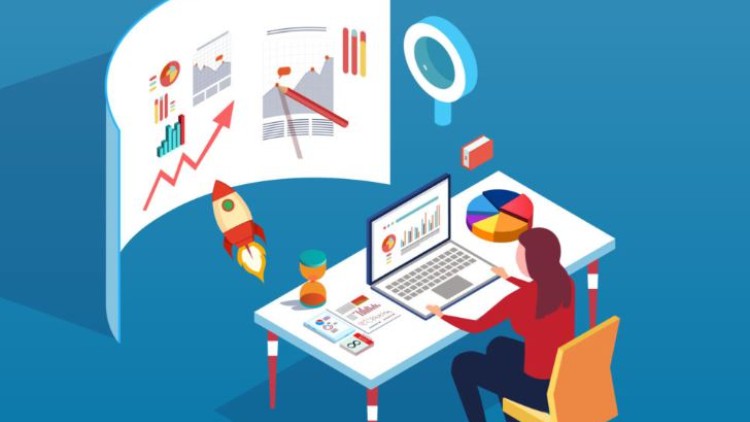
Prepare Data | Model Data | Visualize and Analyse Data | Deploy and Maintain Assets
در این روش نیاز به افزودن محصول به سبد خرید و تکمیل اطلاعات نیست و شما پس از وارد کردن ایمیل خود و طی کردن مراحل پرداخت لینک های دریافت محصولات را در ایمیل خود دریافت خواهید کرد.


Automate repetitive tasks with Excel Macros

Mastering Flask: Building a Secure Trivia Quiz Application

Database Developer (MSSQL, SSRS, & SSIS)

Data Analyst Skills for beginners – (SQL,R,Python,Power BI )

SQL and Transact-SQL (T-SQL) For Beginners

Oracle Engineer/Developer – ( PL/SQL ,APEX , Data Migration)

Build a SaaS: Develop a Subscription-Based App from scratch

Data Analysts Toolbox: Excel, SQL, Python, Power BI, Tableau

BI Analyst Tools: (Excel, VBA, SQL, Power Query, Power BI)

SQL/ETL Developer – T-SQL/Stored Procedures/ETL/SSIS
✨ تا ۷۰% تخفیف با شارژ کیف پول 🎁
مشاهده پلن ها