در حال حاضر محصولی در سبد خرید شما وجود ندارد.
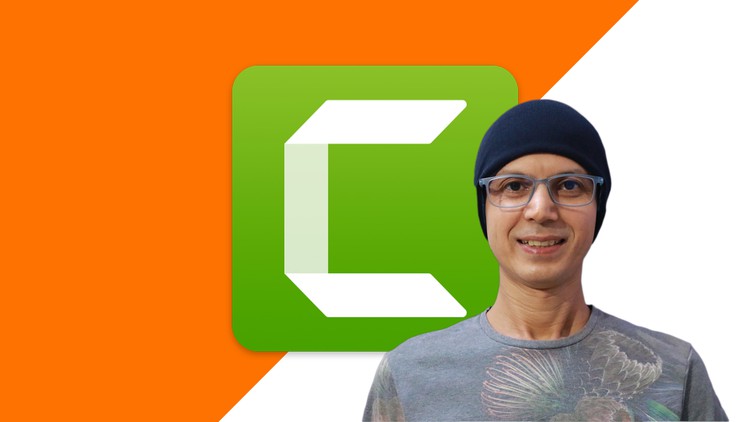
Record & Edit Professional Videos with Camtasia. Perfect for screencast tutorials, courses, YouTube, training, and more!
در این روش نیاز به افزودن محصول به سبد خرید و تکمیل اطلاعات نیست و شما پس از وارد کردن ایمیل خود و طی کردن مراحل پرداخت لینک های دریافت محصولات را در ایمیل خود دریافت خواهید کرد.


DaVinci Resolve Color Grading Masterclass | Video Editing

آموزش عکاسی با گوشیهای موبایل

The Shorts Film School: YouTube, Instagram Reels, TikTok+

OpenAI API & ChatGPT for Automating & Business Productivity

Digital Marketing Masterclass – 24 Marketing Courses in 1

Canon Camera Course: Getting Started with Canon Photography

Adobe Firefly: A Guide to AI Art, Generative AI, Photoshop

Midjourney, Dall-E, Stable Diffusion: AI Art Masterclass

Personal Branding: Social Media Marketing, TikTok, Instagram

The Complete Affinity Designer for iPad Course
✨ تا ۷۰% تخفیف با شارژ کیف پول 🎁
مشاهده پلن ها