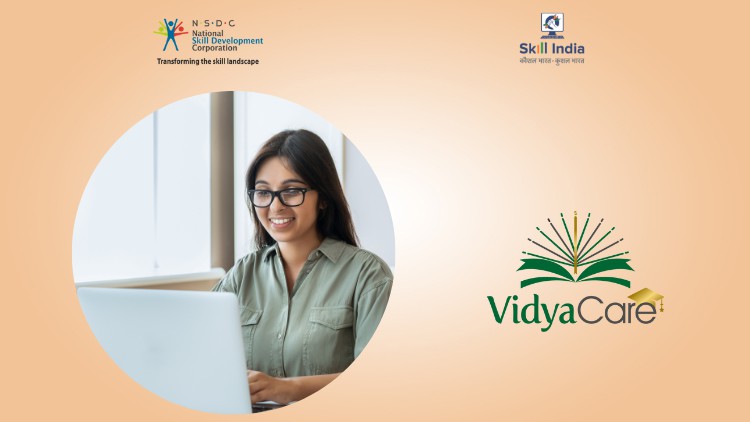128 - Learn MS Word for Beginners Entering Text
129 - Learn MS Word Deleting Text
130 - MS Word Splitting and Joining Text
131 - Learn MS Word Undo and Redo
132 - MS Word Find and Replace
133 - Learn MS Word Spell Check
134 - Learn MS Word Check Word Count
135 - MS Word Print a Document
136 - MS Word Understanding Section
137 - Creating Line Numbers in MS Word
138 - Save As Option in MS Word
139 - View 2 Documents Side By Side in MS Word
140 - Enter Footnote And Endnote in MS Word
141 - Handle Multiple Documents in MS Word
142 - Insert WordArt
143 - Highlight Content in MS Word
144 - Dont Print Comments in Word
145 - Print
146 - Learn MS Word Text Block
147 - Use Comments in MS Word
148 - MS Word Apply A Theme
149 - MS Word Modifying A Theme
150 - Learn MS Word Create Borders
151 - MS Word Edit Borders
152 - Learn MS Word Create Page Border
153 - Learn MS Word Create Text And Paragraph Border
154 - Learn MS Word Create Bullet Points
155 - Convert MSword File To PDF in MS Word
156 - Convert MSword File To Other Format in MS Word
157 - MS Word Create Cover Page
158 - MS Word Creating Headers
159 - Unlink Images From Text
160 - MS Word Advanced Headers
161 - MS Word Text Formatting
162 - MS Word Formatting a Document
163 - MS Word Page Formatting
164 - Use Format Painter in MS Word
165 - Insert Shape in MS Word
166 - Insert Clip Art in MS Word
167 - Insert Text Box in MS Word
168 - Insert SmartArt in MS Word
169 - Insert Special Characters in MS Word
170 - MS Word Learn To Use Styles
171 - MS Word Creating Formatting Style
172 - MS Word Assign Shortcut Key to Style
173 - Learn MS Word Creating Tables
174 - MS Word editing Tables
175 - MS Word Design Tables
176 - Create Table Of content in MS Word
177 - Insert Image in MS Word
178 - Mix Image And Text in MS Word
179 - Moving Images in MS Word
180 - Insert Video in MS Word
181 - Mail Merge in MS Word