در حال حاضر محصولی در سبد خرید شما وجود ندارد.
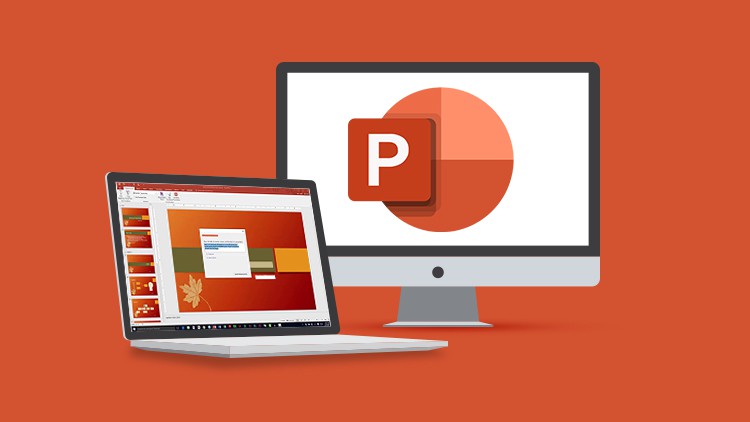
Master PowerPoint 2019 and 2021 and start creating stunning presentations with this two-course bundle plus bonus lessons
در این روش نیاز به افزودن محصول به سبد خرید و تکمیل اطلاعات نیست و شما پس از وارد کردن ایمیل خود و طی کردن مراحل پرداخت لینک های دریافت محصولات را در ایمیل خود دریافت خواهید کرد.


PivotTables in Excel Course for Beginners

Microsoft Office; Excel, Word & PowerPoint 2019 – Beginners

Microsoft Visio 365 Essentials

The Ultimate Microsoft Office 2021/365 Training Bundle

Matplotlib, Seaborn, and Plotly Python Libraries Beginners

Microsoft Excel 365 Essentials

Getting Started With Asana for Effective Project Management

MS Office; Excel, Word, Access & PowerPoint 2019 – Beginners

Microsoft Project 2019 Advanced: Master MS Project

Introduction to Google Chrome
✨ تا ۷۰% تخفیف با شارژ کیف پول 🎁
مشاهده پلن ها