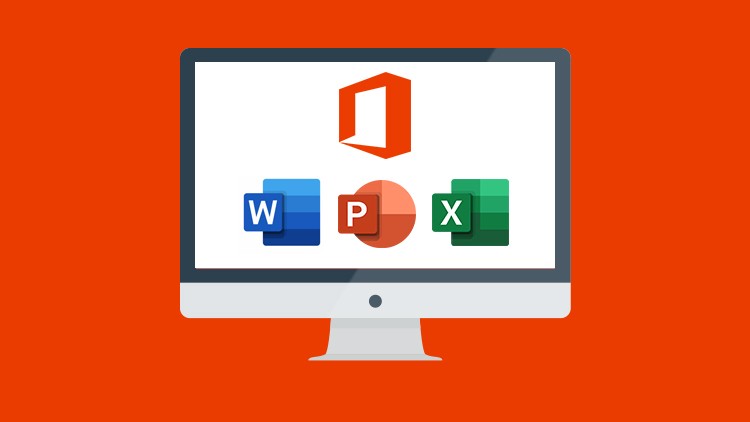جمع جزء: 1,512,000 تومان
- × 1 عدد: Linux Essentials for IT Professionals - 189,000 تومان
- × 1 عدد: آموزش کار با ابزارهای Continuous Integration - 189,000 تومان
- × 1 عدد: آموزش مبانی Xamarin - 189,000 تومان
- × 1 عدد: Architectural Katas Fall 2024 - 189,000 تومان
- × 1 عدد: Latest SAFe DevOps Practitioner 6.0 - 189,000 تومان
- × 1 عدد: آموزش داده یابی یا Data Mining بوسیله SPSS - 189,000 تومان
- × 1 عدد: آموزش مدیریت ماشین های مجازی Serverless بوسیله Firecracker - 189,000 تومان
- × 1 عدد: دوره یادگیری کار با Lightning Web Components ویژه برنامه نویسان Salesforce - 189,000 تومان