در حال حاضر محصولی در سبد خرید شما وجود ندارد.
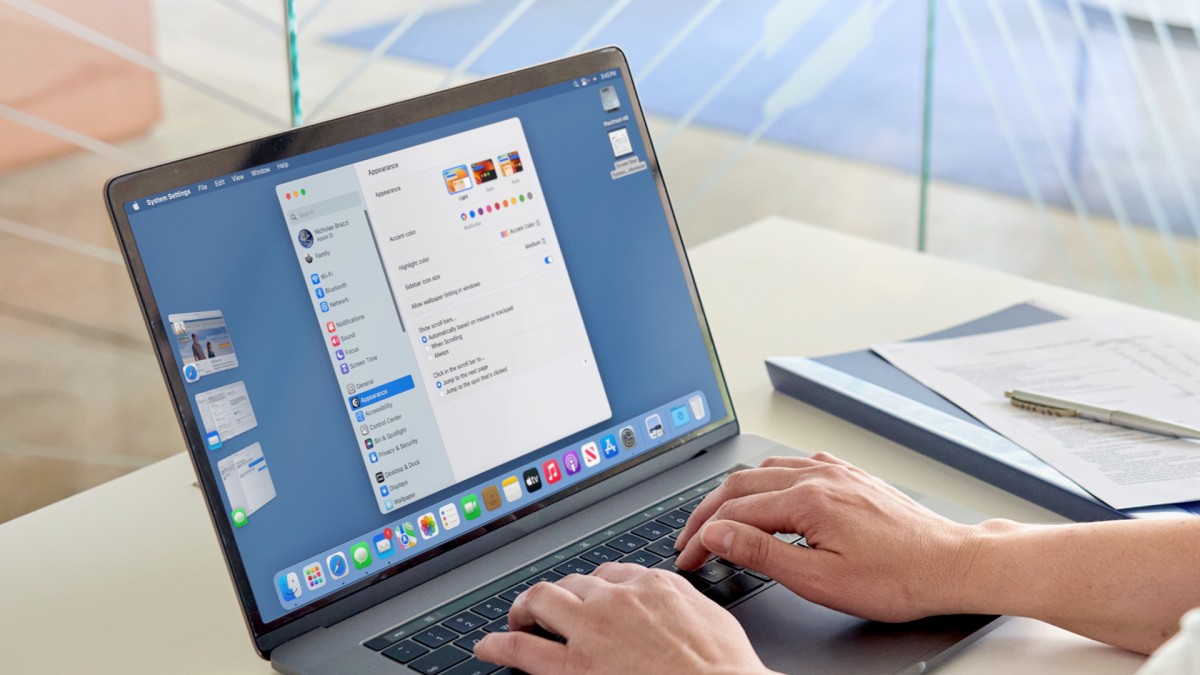
If you are buying a new Mac, upgrading your current Mac, or migrating from Windows, you’ll need to know the ins and outs of macOS Ventura, Apple’s latest operating system. Instructor Nick Brazzi provides a comprehensive overview, walking you through how to set up and configure your Mac, how to use Finder (a tool for browsing files and folders), as well as how to organize your desktop to maintain a clean workspace. He then shows you how to launch, use, and set preferences for applications; work with email and calendars; and search the web with Safari. Whether you're a Windows user looking to make the switch to Mac—or you're new to working with computers in general—this course can help you quickly get up to speed with the basics of the Mac operating system.
در این روش نیاز به افزودن محصول به سبد خرید و تکمیل اطلاعات نیست و شما پس از وارد کردن ایمیل خود و طی کردن مراحل پرداخت لینک های دریافت محصولات را در ایمیل خود دریافت خواهید کرد.


دوره یادگیری کامل Word for Mac 2016

آموزش کار با Office for Android

آموزش مهاجرت از Google Apps به Office Home, Student

آموزش تنظیم شیفت های کاری کارگران بوسیله Microsoft Teams
-main-resized.jpg)
آموزش کار با پلتفرم DocuSign
-main-resized.jpg)
راهنمای یادگیری سریع مایکروسافت تیمز

کورس یادگیری کامل iPad Pro 2019

آموزش کار با فایل ها در Microsoft Teams

آموزش جامع iCloud
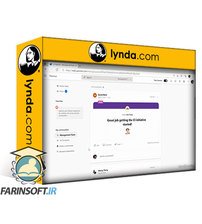
آموزش انتخاب ابزار مناسب تان از میان ابزارهای Microsoft 365
✨ تا ۷۰% تخفیف با شارژ کیف پول 🎁
مشاهده پلن ها