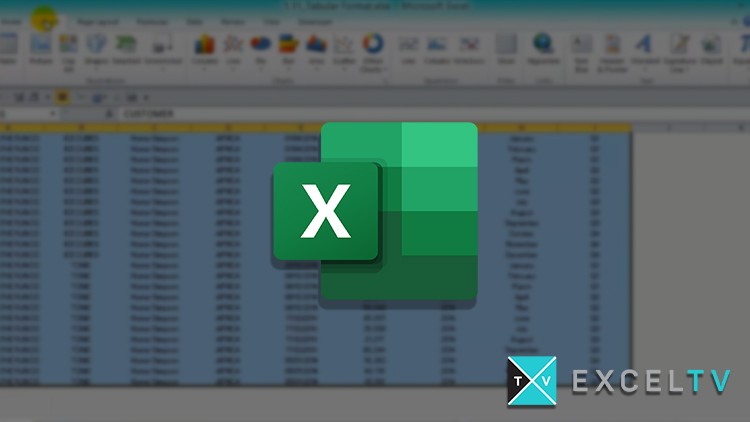1 - All-Workbooks-Xtreme-PivotTable-Course.zip
1 - Tabular Format
2 - No Gaps
3 - Formatting
4 - Tables
5 - Clean Your Data Set
6 - Inserting a Pivot Table
7 - Field List
8 - Field List Areas
9 - Drill Down to Audit
10 - Sort Field List from A to Z
11 - Double Click on any Label to Show More Fields
12 - Defer Layout Update
13 - Pivot Cache
14 - Refresh
15 - Refresh All
16 - Refresh External Data
17 - Import from Access Database
18 - Change Data Source
19 - Clear Filter and Clear Pivot
20 - Select and Format
21 - Move a Pivot Table
22 - Pivot Table Styles
23 - Customize Styles
24 - Use a Customized Style in Another Workbook
25 - Subtotals
26 - Grand Totals
27 - Report Layout
28 - Blank Rows
29 - TIPS Show the Classic Pivot Table Layout
30 - Expand and Collapse Buttons
31 - Move and Remove Fields and Items
32 - Show or Hide Field List
33 - Show or Hide Field Field Headers
34 - Change Count Of to Sum Of
35 - Number Formatting
36 - Field Name Formatting
37 - Predetermined Number Formatting
38 - TIPS Change SUM Views in Label Areas
39 - Indent Rows in Compact Layouts
40 - Change Layout of a Report Filter
41 - Format Error Values
42 - Format Empty Cells
43 - Keep Column Widths Upon Refresh
44 - Automatically Refresh a Pivot Table
45 - TIPS Printing a Pivot Table on Two Pages
46 - TIPS Show Report Filters on Multiple Pages