در حال حاضر محصولی در سبد خرید شما وجود ندارد.
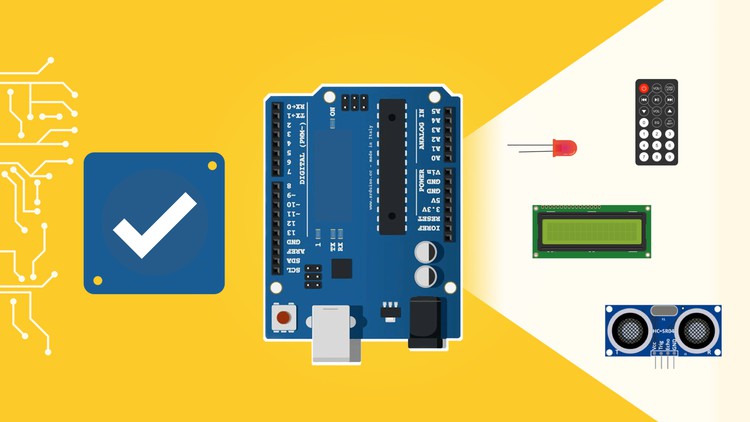
Arduino Step by Step | Robotics | Hands-on | Arduino Projects | Home Automation | Arduino Programming
در این روش نیاز به افزودن محصول به سبد خرید و تکمیل اطلاعات نیست و شما پس از وارد کردن ایمیل خود و طی کردن مراحل پرداخت لینک های دریافت محصولات را در ایمیل خود دریافت خواهید کرد.


پایتون 3 : یادگیری پایه پایتون گام به گام

Practical Linux Command Line 2.0

ROS2 for Beginners Level 3 – Advanced Concepts

ROS2 for Beginners Level 2 – TF | URDF | RViz | Gazebo

آموزش برنامه نویسی ربات ها بوسیله ROS2
![ROS2 Nav2 [Navigation 2 Stack] – with SLAM and Navigation](https://farinmedia.ir/farinmedia-img/https://farinmedia.ir/farinmedia-img/images-123/8163.jpgmain-resized.jpg)
ROS2 Nav2 [Navigation 2 Stack] – with SLAM and Navigation

آموزش ساخت برنامه های رباتیک بوسیله Robot Operating System 2

ROS For Beginners (ROS Noetic, Melodic, Kinetic)
✨ تا ۷۰% تخفیف با شارژ کیف پول 🎁
مشاهده پلن ها