جمع جزء: 378,000 تومان
- × 1 عدد: Mastering HTML5 and CSS3 (Part 1 - Beginner Level) - 189,000 تومان
- × 1 عدد: Data Engineering for Beginners with Python and SQL - 189,000 تومان
Have you ever just wanted an project that is pure fun? This pattern design is one of those! I am sure you have seen similar patterns that toss all kinds of motifs and elements together to create a fanciful and whimsical design. I’m sharing everything I’ve learned about making this toss pattern which I have learned from hours of creating and perfecting. You will see my personal technique for creating fun and super easy flower and leaf motifs using Illustrator filters. You can literally create multiple flowers in minutes! You will not believe it! Even if you aren’t into pattern design, this is an asset for you. This course, Folk Art Inspired Half Drop Toss Pattern, is specific to the toss pattern with a half-drop repeat with the added bonus of creating a template you can use for hundreds of future repeating pattern designs.
I’ll show you my step by step process, from creating the easy-peasy motifs to creating the final repeat in Illustrator. We take the time to critique, all the while referring to our reference and inspiration pieces. This helps us to perfect the positive and negative space considerations that really make this kind of pattern work. Finally, we will be creating the template with transformations, and applying the pattern created onto mockups. All the concepts can be used in any patterns you make down the line, and skills are transferable to any software that has similar functionality.
Lesson 7, which is optional, will explain using transformation to help visualize the repeat layout. What I mean by that is you can see the repeat of the pattern as you are arranging elements, and Illustrator will show the repeat work in a LIVE way. You will see what is happening with your motifs everywhere in the repeat as you work on the original tile. This makes it even easier than having to use the pattern-maker tool, and much more intuitive. I would recommend some knowledge of pattern-making with the goal of wanting to learn additional techniques. In class, we’ll talk about both design and technical aspects of repeats. We’ll discuss design theory which enhances and reinforces the toss. I will demonstrate the Illustrator software engines which include transformation and live transformation. I will be demonstrating using Illustrator, but it’s the concepts that are important, and these could easily be applied in similar software as well.
Although some of the steps seem quite advanced, I will demonstrate them at a reasonable pace so that it will be easy to follow along. This course is for all levels; I recommend being acquainted with Illustrator somewhat, and, also knowing the basic principles of creating pattern repeats, but most steps are explained very thoroughly. I suggest pausing and repeating sections and possibly even slowing the speed if you are in your browser. Adobe Illustrator is recommended for this class, as that is what is being featured here, and it makes use of the Transformation Effects and the Appearance Panel.
The key concepts I will include:
This course is packed with an abundant amount of information for you no matter what your purpose for the pattern you create. Begin today, so you can be benefitting from this effective knowledge immediately in your art practice!
Are you primed to create fun toss patterns and a re-usable template? That’s absolutely obtainable with this small investment of time! Let’s get right to it!
Intro:
This short intro will give you an overview of the class.
Lesson 1: Make Varied Simple Motifs
In this lesson, I will show you my inspiration and we will begin to develop some folk art inspired motifs using Illustrator filters to speed up the process.
Lesson 2: Make Various Silhouette Flowers
In this lesson, we will continue to create silhouette flowers motif and more. We will continue using the filters in Illustrator and we will use additional Illustrator functions. I advise you on how to add character to your motifs.
Lesson 3: Leaf Variations and Making Brushes
In this lesson, we will make a few Illustrator brushes to help us create leaves and branches in our pattern. We will use pathfinder and simplificationoptions to improve our designs. I show you how to make your designs look hand-drawn and not machine-drawn.
Lesson 4: Using Filters to Alter Shapes
In this lesson, we will continue to create the motifs. I will show you how to add some quick animal silhouettes. You will learn much theory around pattern design. Specifically, we look at design considerations to help reinforce the folk-art look.
Lesson 5: Arranging Motifs and Keyboard Shortcuts
At this stage of the game, we start to pull our pattern together by positioning motifs on the artboard. We talk about editing the artboard and other housekeeping as well as essential keyboard shortcuts. I show you adjustment of brushes and making alternates that will appear bolder when at a smaller size. Again, I reinforce design considerations for these folk-art patterns. Finally, through time lapse, I demonstrate my initial design steps.
Lesson 6: Testing and Critiquing Our Pattern
We will experiment with finessing our pattern once we do a test with the Pattern maker tool. This is an opportunity for us to critique our pattern to improve it. We discuss negative space and other design considerations. I also review and reinforce more keyboard shortcuts which are essential to speed up the process.
Lesson 7: Optional - Create a Transformation
In this lesson, we will review changes I made off camera, and then we will use the transformation effect. Using the transformations and appearance panel, we can create a live version of our repeat without having to use the pattern maker tool. This helps us preview in “real-time” as we rearrange elements and motifs so the pattern repeat is evident ON-SCREEN, giving us more control and less time wasted testing with the pattern maker tool. If you prefer the pattern make tool, you may choose to skip this lesson.
Lesson 8: Exporting our Patterns
Exporting our assets with our final color choices is demonstrated in 2 ways. We first create large samples of our different color swatches and use the asset export panel to export as high resolution files for our mockups. We then use the original artboards to export swatch assets
Lesson 9: Showing Off Our Finished Patterns
We complete a couple of mockups at this time, and I explain the real purpose behind creating them. You will gain some insider insights upon completion of this unit.
Outro
We will conclude everything in this lesson with a chat about next steps.
Concepts covered:
Concepts covered include but are not limited to pattern design, repeated patterns, surface pattern design, Illustrator repeat, Illustrator pattern design tool, Illustrator color settings, Illustrator actions, Illustrator Effects, Illustrator transformation, envelope warp, the Appearance Panel, automated repeats, arranging motifs, color considerations, design considerations, using Illustrator brushes, layout finessing, color experimentation in Illustrator vector pattern design, essential Illustrator keyboard shortcuts, pathfinder, simplification and many more!
You will get the bonus of…
در این روش نیاز به افزودن محصول به سبد خرید و تکمیل اطلاعات نیست و شما پس از وارد کردن ایمیل خود و طی کردن مراحل پرداخت لینک های دریافت محصولات را در ایمیل خود دریافت خواهید کرد.
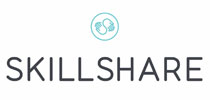

طراحی گل های زیبا و ساده بوسیله Affinity Designer

آموزش طراحی روسری در نرم افزار Adobe Photoshop

Enhanced Stylized Line Art for Pattern Design in Adobe Illustrator Using the Offset Filter

نقاشی دیجیتال شبیه پارچه : تکنیک های ساده و دوست داشتنی

Vector Brush Gorgeous Line Art Floral Repeat Pattern

Illustrator Image Trace: The Entire Process in Detail from Cleaning the Scan to Preparing Motifs

طراحی و نقاشی دیجیتال با تکستچرها و براش های طلا و مرمر باتبلت

تصویرگری و نقاشی دیجیتال الگوهای موزاییکی در نرم افزار Procreate

Sparkly 3D Lettering in Procreate with Supplied Brushes and Bonus Procreate Mockup

آموزش ساخت یک محیط و منظره طبیعی در Procreate
✨ تا ۷۰% تخفیف با شارژ کیف پول 🎁
مشاهده پلن ها