در حال حاضر محصولی در سبد خرید شما وجود ندارد.
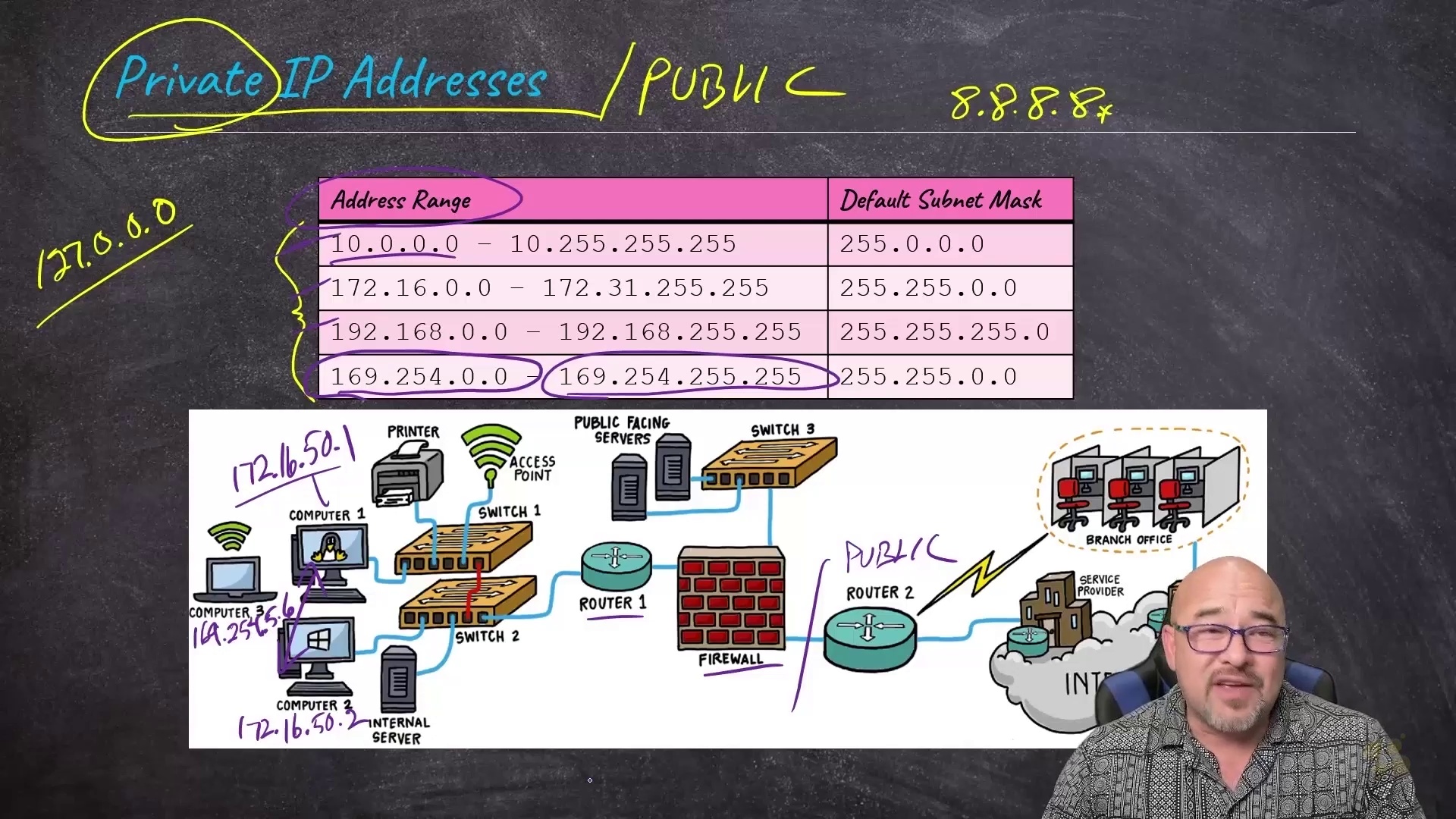
This entry-level CompTIA A+ (220-1102) training prepares learners to work with, manage, and troubleshoot problems with common software and operating systems.
The A+ certification from CompTIA is one of the most well-known entry-level IT certifications in the world. The CompTIA A+ covers computer hardware, Windows and Unix-based operating systems, and networking fundamentals. Like other CompTIA certifications, the CompTIA A+ is vendor-agnostic, which means its lessons apply equally to any operating system or manufacturer.
در این روش نیاز به افزودن محصول به سبد خرید و تکمیل اطلاعات نیست و شما پس از وارد کردن ایمیل خود و طی کردن مراحل پرداخت لینک های دریافت محصولات را در ایمیل خود دریافت خواهید کرد.

Windows Server Hybrid Administrator Associate Certification Training

اصول امنیت اطلاعات

Operating System Fundamentals Online Training

SC-900 Training: Microsoft Certified: Security, Compliance, and Identity Fundamentals

فیلم یادگیری Microsoft Windows Server 2012 70-412 with R2 Updates

مفاهیم توسعه نرم افزار

کورس مبانی سیستم عامل ها
-main-resized.jpg)
آموزش صدور گواهینامه Windows Server Hybrid Administrator

Microsoft 365 Certified: Modern Desktop Administrator Associate (MD-100) Online Training

مدیریت هویت و دسترسی با ابزارهای Microsoft