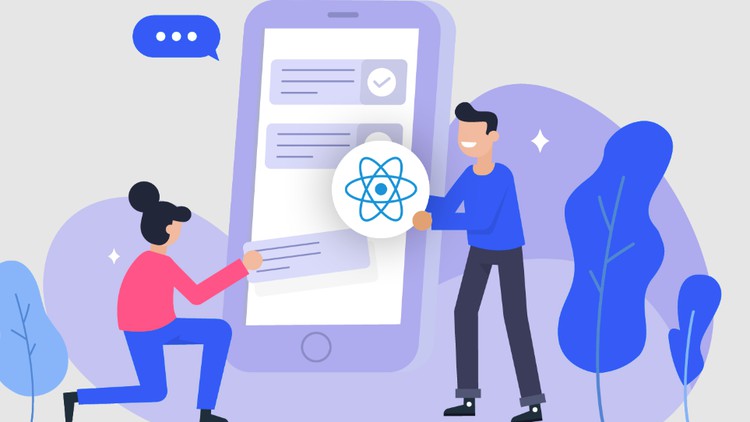جمع جزء: 4,536,000 تومان
- × 1 عدد: PowerShell Fundamentals for Citrix Administrators. - 189,000 تومان
- × 1 عدد: Remote Management with PowerShell - 189,000 تومان
- × 1 عدد: Working Smarter with PowerShell Background Jobs - 189,000 تومان
- × 1 عدد: Namaste Node.js - 189,000 تومان
- × 1 عدد: Learning PowerShell - 189,000 تومان
- × 1 عدد: Working Smarter with PowerShell Background Jobs - 189,000 تومان
- × 1 عدد: Managing and Inspiring Colleagues from Different Generations - 189,000 تومان
- × 1 عدد: Your First Day with Windows PowerShell - 189,000 تومان
- × 1 عدد: Windows PowerShell on the Network - 189,000 تومان
- × 1 عدد: The Art & Science Of Problem Solving Strategies For Success - 189,000 تومان
- × 1 عدد: Illustrator Image Trace: The Entire Process in Detail from Cleaning the Scan to Preparing Motifs - 189,000 تومان
- × 1 عدد: Lateral Movement with PsExec - 189,000 تومان
- × 1 عدد: CSS Projects by Jen Kramer - 189,000 تومان
- × 1 عدد: PowerShell: Securing Windows Environments - 189,000 تومان
- × 1 عدد: Cryptography and System Security - 189,000 تومان
- × 1 عدد: Go Performance Optimization - 189,000 تومان
- × 1 عدد: Net Ninja - TypeScript Masterclass - 189,000 تومان
- × 1 عدد: Line-Art Heart Pattern Play - Brushes and Layout Repeat Patterns in Illustrator - 189,000 تومان
- × 1 عدد: Elementor Review 2023 (Wordpress Website Within One Hour) - 189,000 تومان
- × 1 عدد: TypeScript Essentials - 189,000 تومان
- × 1 عدد: Learn Next JS 14 By Building Full Stack Project - 189,000 تومان
- × 1 عدد: Foundation Sketching - Simplifying Complex Forms - Insects with Charles Lin - 189,000 تومان
- × 1 عدد: Relational Databases and SQL - 189,000 تومان
- × 1 عدد: Rest API Testing (Automation) with Playwright & TypeScript - 189,000 تومان