در حال حاضر محصولی در سبد خرید شما وجود ندارد.
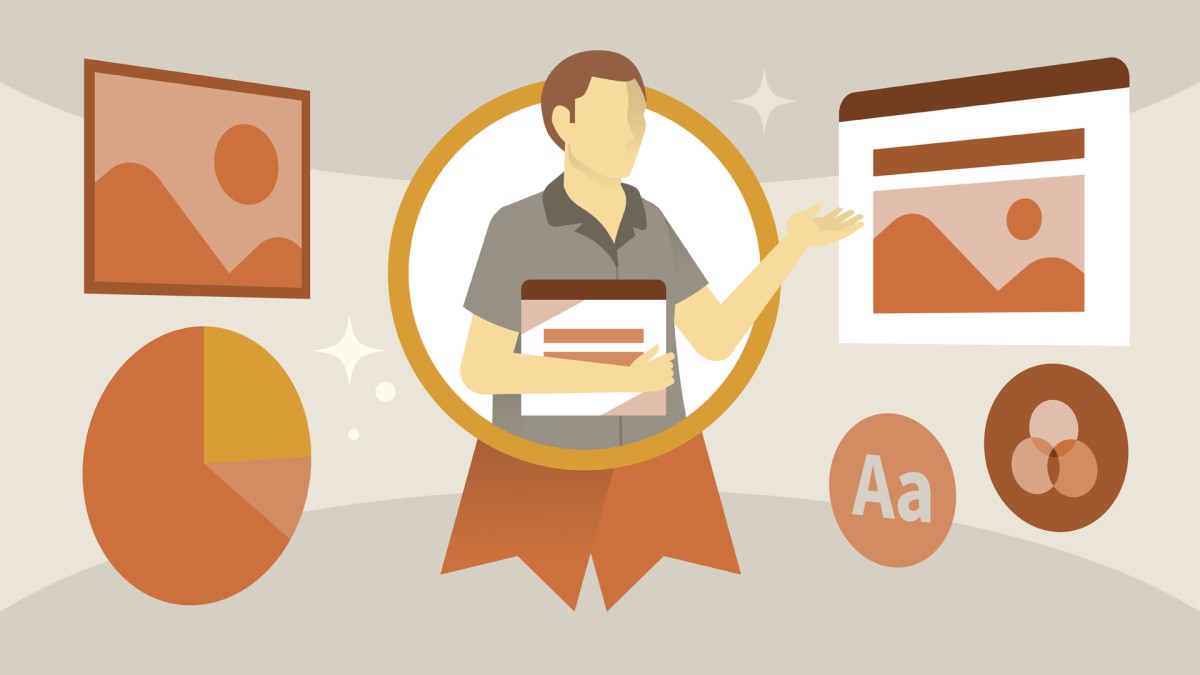
Looking to become a Microsoft Office Specialist (MOS): Associate for PowerPoint? Join Microsoft Certified Trainer and Microsoft 365 MVP Heather Severino in this course as she covers the key objectives covered in the MO-300 exam.
Heather begins with an overview of the certification program. She then walks test-takers through all of the certification objectives, including hands-on experience with downloadable sample documents so you can practice as you go. The course concludes with a full-length practice test that emulates the PowerPoint Associate exam, along with solutions to each of the exam challenges.
در این روش نیاز به افزودن محصول به سبد خرید و تکمیل اطلاعات نیست و شما پس از وارد کردن ایمیل خود و طی کردن مراحل پرداخت لینک های دریافت محصولات را در ایمیل خود دریافت خواهید کرد.

-main-resized.jpg)
آموزش کار با وان نوت آنلاین

آموزش سر و سامان دادن به زندگی شخصی تان با Microsoft Teams
-main-resized.jpg)
فیلم یادگیری کامل PowerPoint Online (Office 365)

آموزش نکات کار با Microsoft Stream
-main-resized.jpg)
آموزش کار با نسخه وب نرم افزار OneNote

آموزش مهاجرت از Salesforce به Dynamics 365
-main-resized.jpg)
راهنمایی سریع OneDrive

آموزش نکات و ترفندهای Microsoft Forms

آموزش نکات یادداشت برداری در Microsoft Office 365

Cert Prep: Word Expert – Microsoft Office Specialist for Microsoft 365 Apps