در حال حاضر محصولی در سبد خرید شما وجود ندارد.
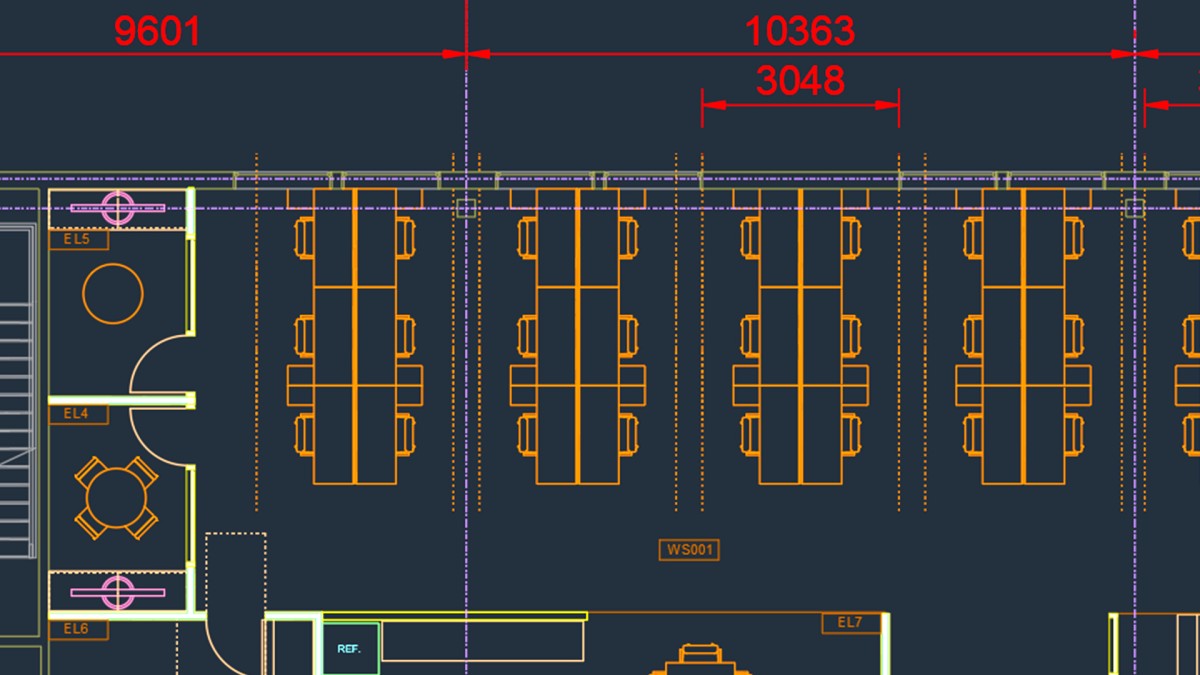
AutoCAD 2024 is a powerful design and drafting software application used to create precise 2D and 3D designs. In this course, Autodesk Certified Instructor Shaun Bryant walks you through the essentials of AutoCAD, showing you how to get the most out of its processes and workflows so you can be a more efficient and productive AutoCAD user.
Discover how to use the ribbon, choose workspaces, and work with built-in tools such as the ViewCube and Navigation Bar to customize your design projects and drawings. Explore practice tips for managing units and options, drawing and modifying objects, working with dimensioning techniques, and utilizing attributes, tables, external references, viewports, annotation, and more. By the end of this course, you'll have the skills you need to share your designs with stakeholders, collaborate, and build consensus with your team.
در این روش نیاز به افزودن محصول به سبد خرید و تکمیل اطلاعات نیست و شما پس از وارد کردن ایمیل خود و طی کردن مراحل پرداخت لینک های دریافت محصولات را در ایمیل خود دریافت خواهید کرد.


آموزش انتقال استانداردهای AutoCAD به Revit

آموزش بهینه سازی اتوکد دسکتاپ برای کار با آن در موبایل

آموزش استفاده از AutoCAD در طراحی و Draft

کار با اتوکد در موبایل و وب

مدیریت امکانات اتوکد: بازگشت به محل کار بعد از قرنطیه های کرونا

آموزش انجام پروژه های معماری CAD & BIM

فیلم یادگیری کامل اینترفیس AutoCAD

آموزش کامل AutoCAD Mechanical 2020

Cert Prep: AutoCAD for Drafting and Design Professional

آموزش نکات و ترفندهای کار با اتوکد
✨ تا ۷۰% تخفیف با شارژ کیف پول 🎁
مشاهده پلن ها