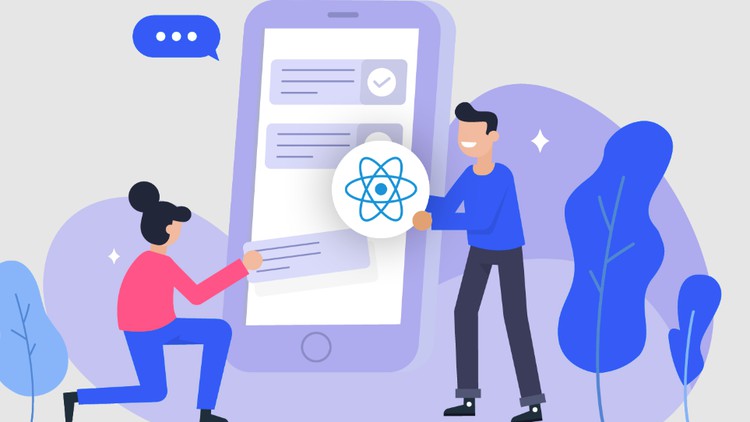جمع جزء: 2,457,000 تومان
- × 1 عدد: The Ultimate Guide to Microsoft Intune - 189,000 تومان
- × 1 عدد: آموزش پیشرفته Swift : کدنویسی امن دسترسی به حافظه - 189,000 تومان
- × 1 عدد: Data integration with SSIS - SQL Server Integration Services - 189,000 تومان
- × 1 عدد: Introduction to pilates - 189,000 تومان
- × 1 عدد: آموزش پیشرفته Swift : کدنویسی Value, Reference ها - 189,000 تومان
- × 1 عدد: آموزش کدنویسی آپلود فایل ها در برنامه های Swift بوسیله Alamofire 5 - 189,000 تومان
- × 1 عدد: آموزش کار با Core Data در برنامه های iOS - 189,000 تومان
- × 1 عدد: Introduction to Pharmacology for the Health Sciences - 189,000 تومان
- × 1 عدد: MEDDICC Advanced Competitive Sales strategies Must win deals - 189,000 تومان
- × 1 عدد: Affiliate Marketing Domination: Secret Tips and Tricks - 189,000 تومان
- × 1 عدد: WordPress: Create Stunning Wordpress Websites for Business - 189,000 تومان
- × 1 عدد: Web Development Bootcamp with HTML CSS PHP MySQL Wordpress - 189,000 تومان
- × 1 عدد: WordPress Development: Coding Practice - 189,000 تومان