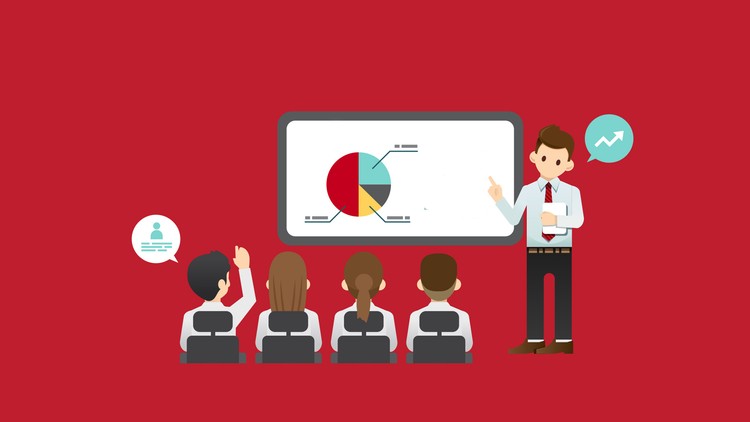8 - Skill Snack CALCULATIONS.html
9 - Lets Keep On Learning CALCULATIONS.html
24 - Please Excuse My Dear Aunt Sally Time To Remember Some 5th or 6th Grade Math
25 - Formulas The Heartbeat Of Excel The Cells Remain The Same What Changes Is
26 - You Try Relative Referencing Lets Keep It Relative F4 Is Your Friend
27 - Example Of The Moment You Realize Its Time To Start Thinking About Functions
28 - What Is A Function Preprogrammed Formulas Excel Does The Math Check it out
29 - The Most Basic Function The AutoSum So Much More Than Just Sum
30 - Learn To Delegate To Excel Just Press Alt The AutoSum More Than Just SUM
31 - Quick Overview Of The Insert Function Tool Your Search Engine For Functions
32 - Quick Tip Zoom To Selection
33 - Introduction to 3D Referencing Enter Data In One Cell It Appears In Another
34 - 3D Referencing In Action
35 - 3D Referencing Formula Explained Why Did That Work Its All In The Set Up
36 - Practice More 3D Referencing Did You Know You Can Link Your Workbooks