در حال حاضر محصولی در سبد خرید شما وجود ندارد.
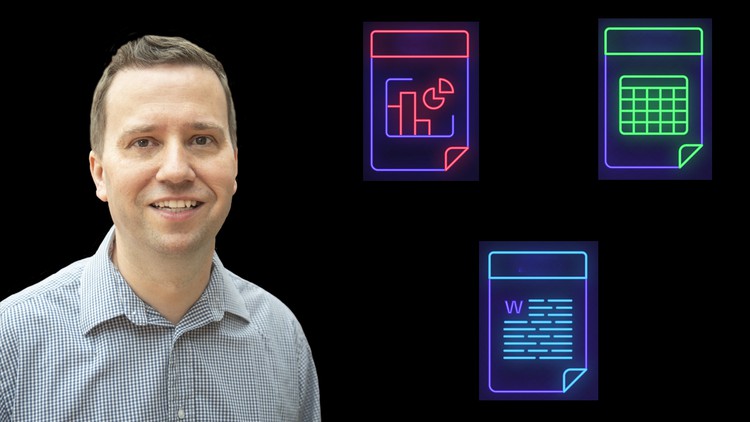
Learn the skills for the MO-100 Word, MO-200 Excel, MO-300 PowerPoint Associate exams. Get Microsoft Office certified.
در این روش نیاز به افزودن محصول به سبد خرید و تکمیل اطلاعات نیست و شما پس از وارد کردن ایمیل خود و طی کردن مراحل پرداخت لینک های دریافت محصولات را در ایمیل خود دریافت خواهید کرد.


PL-400: Microsoft Power Platform Developer

Microsoft Power Pivot (Excel) and SSAS (Tabular DAX model)

PL-100: Microsoft Power Platform Apps Maker
-main-resized.jpg)
70-462: مدیریت پایگاه داده SQL Server (DBA)

Microsoft Applied Skills: Azure Files and Azure Blob Storage

Excel in Microsoft Excel 2: Intermediate to Expert advanced

MO-211: Microsoft Excel Expert (Microsoft 365 Apps)

SQL Server Essentials in an hour: The SELECT statement

PL-900: Microsoft Power Platform Fundamentals

Microsoft Excel: Pivot Tables, Power Query, Power Pivot/DAX
اطلاع رسانی حذف دوره های قدیمی و تخفیفات نوروزی مشاهده