در حال حاضر محصولی در سبد خرید شما وجود ندارد.
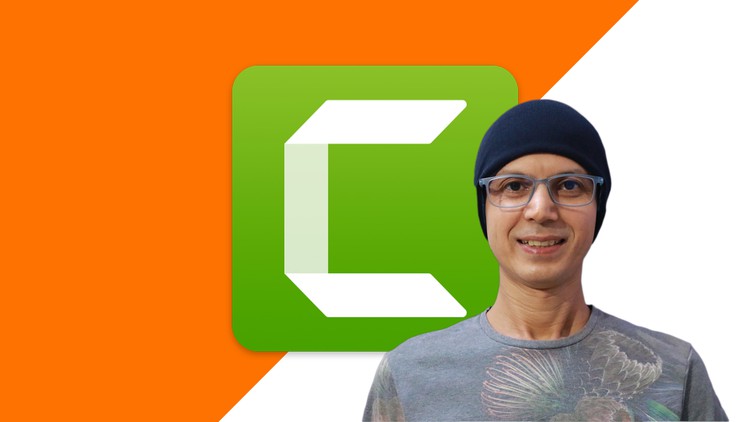
Record & Edit Professional Videos with Camtasia. Perfect for screencast tutorials, courses, YouTube, training, and more!
در این روش نیاز به افزودن محصول به سبد خرید و تکمیل اطلاعات نیست و شما پس از وارد کردن ایمیل خود و طی کردن مراحل پرداخت لینک های دریافت محصولات را در ایمیل خود دریافت خواهید کرد.


آموزش عکاسی با گوشیهای موبایل

در 7 هفته کسب و کار خود را شروع کنید

The Complete Affinity Designer for iPad Course

Midjourney, Dall-E, Stable Diffusion: AI Art Masterclass

Social Media Marketing with ChatGPT & Generative AI Tools

ویرایش عکس ها بر روی موبایل بوسیله Adobe Lightroom CC

Copywriting Bootcamp: Your Complete Guide to Copywriting

After Effects CC Masters: VFX, Motion Graphics, Animation+

HTML5 + CSS3 + Bootstrap: The Beginner Web Design Course

ChatGPT & Artificial Intelligence for Microsoft Excel